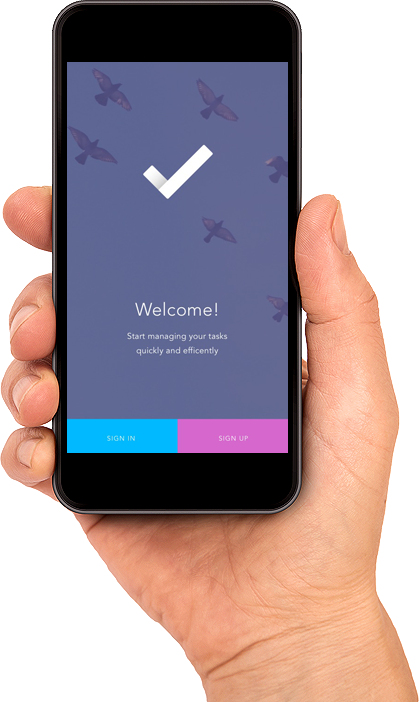
Bitrix24 Features
Bitrix 24: A Tool That Brings Order to Law
In between advertising and employee management, analytics, and legal process outsourcing, law firms indeed have a lot on their plate. Your attorneys are struggling with an abundance of tasks of their own while your marketing team fights yet another battle for a competitive edge? Bitrix24 makes sure that you have the internal structure you need so that you can make sure justice is served anytime, anywhere.
Tasks & Projects
Real Time Communications
File Sharing & Drive
Scheduling & Calendar Sync
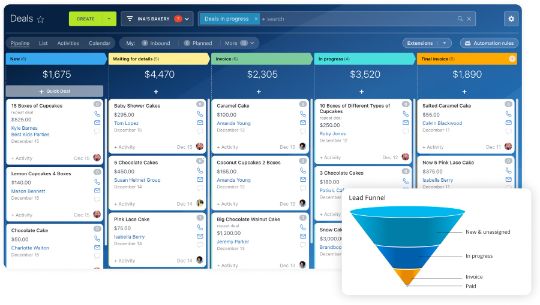
crm
Manage client relationships better with in-task notes, reminders, improved communications, and scheduling tools in Bitrix24.
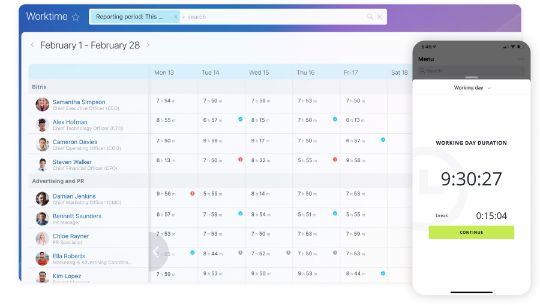
HR
Support your HR team by making their job easier. Track employee time and benefits, build reports, create invoices, and more.
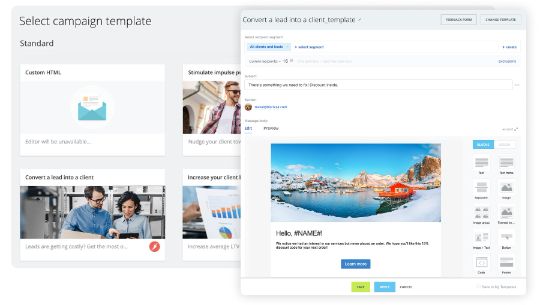
Marketing Automation
Bump up your legal office’s marketing campaign with easy-to-use, automated email marketing.
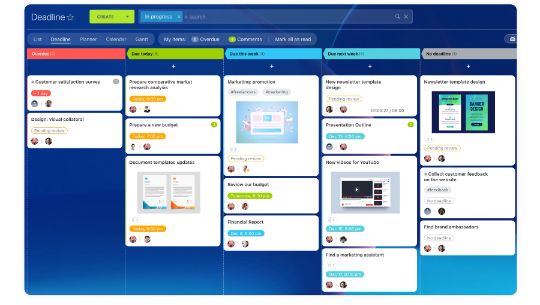
Workload Management
A project manager can view, create, and manage workload for employees to keep projects on track.
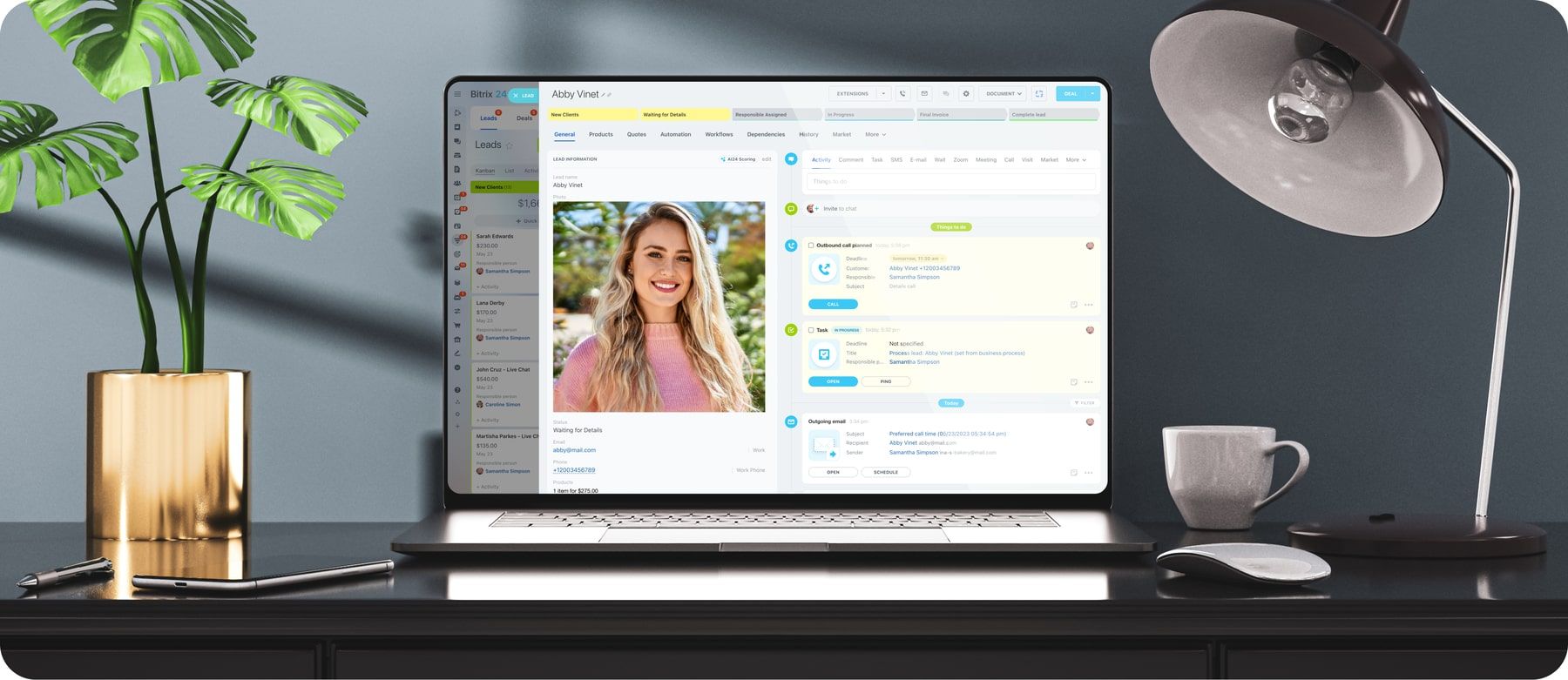
Benefits of Bitrix24
Improve business process mapping to optimize efficiency
Collaborate with clients and manage relationships
Send invoices from CRM with a single click
Keep confidential documents on drive, locked and secured
Employ automation to reduce time spent on administration
Offer transparency, bind them to the firm
Bitrix24 FAQ
What is Bitrix24?
How do I get started with Bitrix24?
How much is Bitrix24?
- FREE. Unlimited users, free forever, limited functionality.
- BASIC. Up to 5 users, 61 €/mo, great for small businesses and sales teams.
- STANDARD. Up to 50 users, 124 €/mo, perfect collaboration for your entire company.
- PROFESSIONAL. Up to 100 users, 249 €/mo, maximum sales and business process automation.
- ENTERPRISE. Up to 10,000 users, starting from 499 €/mo, digital transformation tools for large businesses and enterprises
What devices can I use Bitrix24 on?
Will my data be safe with Bitrix24?
What are the access levels in Bitrix24?
- Employee/user. All new invited users are granted the “employee” position by default, if not set differently by the administrator.
- Head of a department. These will have extended access permissions to the account. For example, such users will see their subordinate's tasks work reports.
- Administrator: the user who has been granted administrative access to the account.
- Extranet user: marked with the Extranet icon and have limited access to your account.

 .
.